Sorting
From this section on you will need a database with entries in it. Download it here.
Sorting
Records can be sorted by whatever field you want. For example, you might sort by Name; this would sort all records in alphabetical
order by student name. Or, you might sort by Class Name; this would group all of the records by the class name field. The
groups would be presented in alphabetical order of class name. For example, "arth" would precede "biol." To sort by one field,
right click on any record under the field and click either
![]() to sort records into ascending order or
to sort records into ascending order or
![]() to sort in descending order.
to sort in descending order.
You can specify more than one sort "key". For example you could sort first by "Class Name" and then by "Name".
To specify there are two ways to accomplish such a sort, the first is to right click on the Name field and sort it then select the Class Name and sort it. The second way is to go to the Sort & Filter in the toolbox menu at the top of the screen, select Advanced and then Advanced Filter/Sort.
Click on the first column and select Class Name
, and choose sort by ascending order. Then, on the second column,, select
Name
and choose sort by ascending order as in the following example:
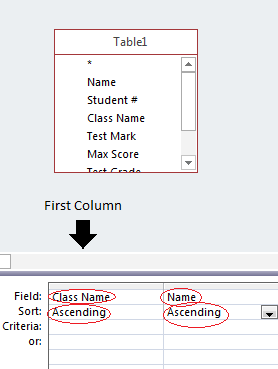
Click on the Toggle Filter icon
 to apply the sort. Now the records are sorted by "Class Name"
and then by "Name."
to apply the sort. Now the records are sorted by "Class Name"
and then by "Name."
Exercise:
In your database:
- Click on the Student # field and sort it in descending order.
- Sort the records by Test Marks and then by Name, both in ascending order.