Searching
In the toolbar at the top of the screen in the Find box
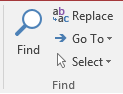 Click on the magnifying glass. You will then get a pop screen that will give you the ability to specify a request for records based
on a simple match.
Click on the magnifying glass. You will then get a pop screen that will give you the ability to specify a request for records based
on a simple match.
For example, if you had a database of employees, you might want to see the record for Shayne Wright. When you perform a Find, the following window will pop up:
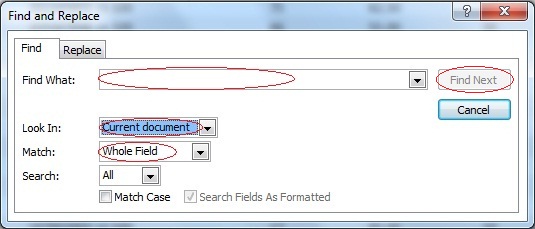
Type in the element you are looking for in the Find What: menu.
Make sure that the Look In: scroll down menu is selected to the whole table.
The Match option allows you to search for either the Whole Field, the Start of Field or, Any Part of Field. You could think of them as the instances of your search that are alone in their fields, the instances that appear at the beginning of the field and all instances of the search item.
Click on Find Next to search for the element. If it is not found, an appropriate message will be displayed. The cursor will automatically skip to the found element.
Click Cancel to close the window.
Exercise:
Go to the Edit menu and select Find. Enter a name that should be found within your database.