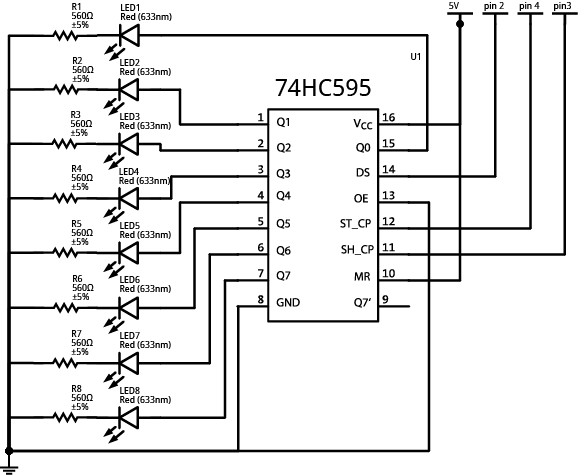
It would be a really good idea to build this circuit before going to the lab because it is time consuming to connect all of the wires.
The circuit here is CIRC-05, from your book. For formality, the schematic diagram is the following:
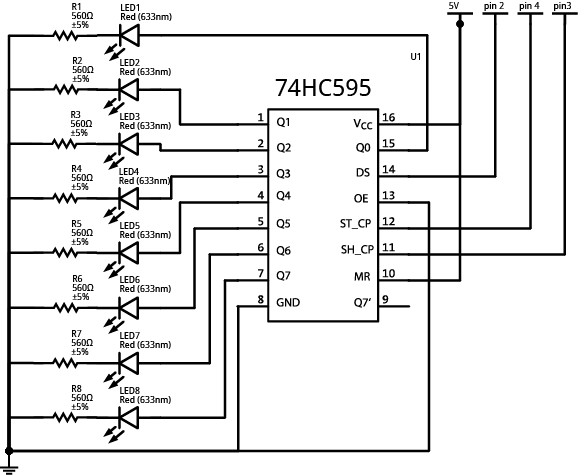
Your breadboard might look something like this:
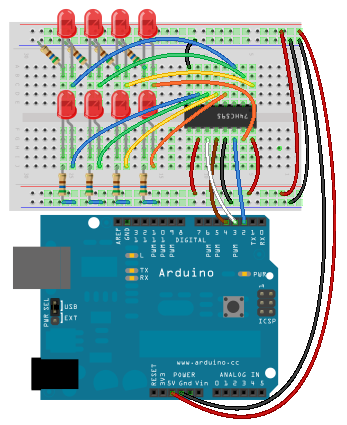
Note:
The code for this circuit is available here: CIRC05-code.txt
You can use Command-a to select everything, Command-c to copy from your Safari window, and Command-v to paste it into your Arduino window.
The code that immediately runs looks like this (notice that some functions are missing):
/* ---------------------------------------------------------
* | Arduino Experimentation Kit Example Code |
* | CIRC-05 .: 8 More LEDs :. (74HC595 Shift Register) |
* ---------------------------------------------------------
*
* We have already controlled 8 LEDs however this does it in a slightly
* different manner. Rather than using 8 pins we will use just three
* and an additional chip.
*
*
*/
//Pin Definitions
//Pin Definitions
//The 74HC595 uses a serial communication
//link which has three pins
int data = 2;
int clock = 3;
int latch = 4;
/*
* setup() - this function runs once when you turn your Arduino on
* We set the three control pins to outputs
*/
void setup()
{
pinMode(data, OUTPUT);
pinMode(clock, OUTPUT);
pinMode(latch, OUTPUT);
}
/*
* loop() - this function will start after setup finishes and then repeat
* we set which LEDs we want on then call a routine which sends the states to the
* 74HC595
*/
void loop() // run over and over again
{
int delayTime = 100; //the number of milliseconds to delay between LED updates
for(int i = 0; i < 256; i++){
updateLEDs(i);
delay(delayTime);
}
}
/*
* updateLEDs() - sends the LED states set in ledStates to the 74HC595
* sequence
*/
void updateLEDs(int value){
digitalWrite(latch, LOW); //Pulls the chips latch low
shiftOut(data, clock, MSBFIRST, value); //Shifts out the 8 bits to the shift register
digitalWrite(latch, HIGH); //Pulls the latch high displaying the data
}
If you recall, last lab involved eight LED's and used eight output pins (one for each LED). To expand this circuit to 16 LEDs, you would use 16 output pins. Do you detect a problem with this? (remember we only have 14 output pins).
This week, we have the same number of LED's (eight), but we only use three of the output pins. The magic that makes this happen is the Shift Register. In fact, you can chain shift registers together to control multiples of eight LEDs (for instance 16, 24, 32, etc) and still only use three output pins.
WOW...Let's find out how this magic Shift Register works.
The concept of a shift register, brings to mind the nursery song: http://www.youtube.com/watch?v=WqF0ev8UOB4. Well, it's not quite this idea. But now that you have this ridiculous image in your head, you might remember the concept behind shift registers.
The idea is that a "rollover" occurs and one on the edge falls out. The part that is missing in this idea is that there are others that are added to the other side. Bits (sequences of 1's and 0's) are the things that perform the rolling over. For instance, if we start with a pattern like this:
| 0 | 0 | 0 | 0 | 0 | 1 | 0 | 1 |
|---|
and want to end up with this pattern:
| 0 | 0 | 1 | 1 | 0 | 0 | 1 | 1 |
|---|
The sequence of "shifts" (the more technical term for "rollovers") could be represented as follows. Notice that the movement of the bits is toward the left.
| bit shifted out | pattern of bits | bit shifted in | ||||||||
|---|---|---|---|---|---|---|---|---|---|---|
|
||||||||||
| 0 |
|
0 | ||||||||
| 0 |
|
0 | ||||||||
| 0 |
|
1 | ||||||||
| 0 |
|
1 | ||||||||
| 0 |
|
0 | ||||||||
| 1 |
|
0 | ||||||||
| 0 |
|
1 | ||||||||
| 1 |
|
1 |
We can also imagine that there is some "bell" or alarm that triggers this shift to occur. This "bell" is actually referred to as a clock. The change in the clock from LOW to HIGH is the trigger that causes the shift to occur.
A shift register may look complicated, but just remember that ten of the pins are for the pattern (i.e. eight pins for the pattern, one for the shift in, and one for the shift out), two of the pins are for power and ground, and the remaining pins are to control the pattern.
Let's look at a diagram and examine the pieces of a shift register:
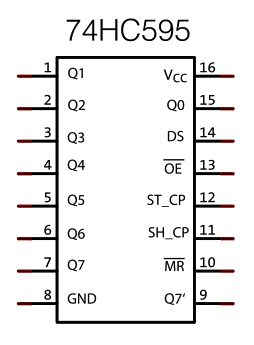
The pieces of this diagram that are data related are:
The pieces that are power and ground related are:
The remaining four pins are used to control the pattern in the shift register:
In our implementation, we have three pins connecting the Arduino to the shift register:
These three are related as follows:
When the signal on the SH_CP-pin goes HIGH, all the values get shifted and a new value (from DS) gets shifted in. When you want the "pattern" that has been created to be output, you must also change the ST_CP pin to HIGH. This updates the output-pins with the new data.
If you are interested and would like to see the step by step interaction of these pieces (with the patterns from Section 3.1), some code is available for you in this file: shift_ Clocks.html
shiftOut() FunctionLet us take a look at the partial code that runs when we copy code from CIRC05-code.txt
//----------------->comments cut here<-----------------
int data = 2;
int clock = 3;
int latch = 4;
//----------------->constants and setup function cut here<-----------------
void loop() // run over and over again
{
int delayTime = 100; //the number of milliseconds to delay between LED updates
for(int i = 0; i < 256; i++){
updateLEDs(i);
delay(delayTime);
}
}
/*
* updateLEDs() - sends the LED states set in ledStates to the 74HC595
* sequence
*/
void updateLEDs(int value){
digitalWrite(latch, LOW); //Pulls the chips latch low
shiftOut(data, clock, MSBFIRST, value); //Shifts out the 8 bits to the shift register
digitalWrite(latch, HIGH); //Pulls the latch high displaying the data
}
Notice that the updateLEDs() function is called from loop(). There are a couple of special functions called that relate to the shift register:
digitalWrite(latch, LOW); Remember that we have a ST_CP pin. This is one of the clock pins, which is otherwise know as the latch. When the latch is low, we will not see the output pattern change until the latch is set to HIGH with the call to: digitalWrite(latch, HIGH);shiftOut(data, clock, MSBFIRST, value); This function will perform eight shifts so that a byte (value) of information can be stored in the shift register. The arguments to the function can be described as follows:data --This is the Arduino pin hooked up to the DS (data to be shifted in) pin of the shift register. It will be a bit at a time of the value.clock -- This is the Arduino pin hooked up to the SH_CP (shift clock) pin of the shift register. It will toggle eight times to store the value.MSBFIRST -- This specifies whether the value will be store in MSBFIRST (most significant bit first) or LSBFIRST (least significant bit first). You can change the code to LSBFIRST and see what happens to the pattern of lights.value -- This is the value that you want to output. It is eight bits (one byte) of information.Notice how value is 0 to 255, and we can see how the light pattern changes. A bubbly effect is created(no, this isn't the technical term).
If you were overwhelmed by this talk of bits and bytes, let us take a closer look at binary numbers which are the magic behind making this code work.
Binary numbers use only zeros and ones to represent a value. This is also known as "base 2" representation because all numbers will be represented by only 2 digits (0 and 1). By contrast, on a daily basis, we use decimal numbers, known as "base 10". Why is it called base 10? Because we use 10 digits (0 through 9) to represent all numbers.
Usually if you take a low level programming class such as CS201, you are requested to memorize at least the first 16 values in binary. The following table summarizes this:
| binary | decimal | binary | decimal | |
|---|---|---|---|---|
| 0000 | 0 | 1000 | 8 | |
| 0001 | 1 | 1001 | 9 | |
| 0010 | 2 | 1010 | 10 | |
| 0011 | 3 | 1011 | 11 | |
| 0100 | 4 | 1100 | 12 | |
| 0101 | 5 | 1101 | 13 | |
| 0110 | 6 | 1110 | 14 | |
| 0111 | 7 | 1111 | 15 |
What is the point of this. Well, notice the bubbly pattern that happens. If you are having trouble matching the binary numbers in the table with what is happening in the Arduino, change the for loop in the loop() function from 256 to 16 and increase the delay time(to say 400). You should then be able to clearly see the binary patterns in the table above. The 1's will be represented by an on LED and the 0's by an off LED.
So, now some terminology:
Notice, the shift register is able to hold 8 bits (1 byte). A coincidence--I think not!
If you have a particular pattern in mind, you can figure out it's decimal representation and send that value to the shiftOut() function. The question becomes, how do you translate a series of eight 0's and 1's into a decimal value? Let's look at a couple of examples:
| 27 | 26 | 25 | 24 | 23 | 22 | 21 | 20 | |
|---|---|---|---|---|---|---|---|---|
| binary | 1 | 1 | 1 | 1 | 1 | 1 | 1 | 1 |
| decimal | 128 | 64 | 32 | 16 | 8 | 4 | 2 | 1 |
11111111 in binary is equal to 128+64+32+16+8+4+2+1=255 in decimal
| 27 | 26 | 25 | 24 | 23 | 22 | 21 | 20 | |
|---|---|---|---|---|---|---|---|---|
| binary | 1 | 0 | 1 | 0 | 0 | 0 | 0 | 1 |
| decimal | 128 | 0 | 32 | 0 | 0 | 0 | 0 | 1 |
10100001 in binary is equal to 128+32+1=161 in decimal
What would the following binary numbers be in decimal?
Notice that in our representation the "Most Significant Bit" (MSB), i.e. the one that represents 128, is to the left. We could have also represented "Least Significant Bit" (LSB), i.e. the one that represents 1, as the left-most digit.
Our representation of 161 with the LSB first would have been:
| 20 | 21 | 22 | 23 | 24 | 25 | 26 | 27 | |
|---|---|---|---|---|---|---|---|---|
| binary | 1 | 0 | 0 | 0 | 0 | 1 | 0 | 1 |
| decimal | 1 | 0 | 0 | 0 | 0 | 32 | 0 | 128 |
You will notice that the code that you copied from http://ardx.org/CODE05 has two additional functions:
void updateLEDsLong(int value) void changeLED(int led, int state)First, we will focus on the updateLEDsLong() function. In the loop() function if you change the call to updateLEDs(i) to updateLEDsLong(i), it will do the same thing. Let us take a look at why.
The code is the following:
void updateLEDsLong(int value){
digitalWrite(latch, LOW); //Pulls the chips latch low
for(int i = 0; i < 8; i++){ //Will repeat 8 times (once for each bit)
int bit = value & B10000000; //We use a "bitmask" to select only the eighth
//bit in our number
value = value << 1; //we move our number up one bit value so next time bit
//7 will be bit 8 and we will do our math on it
if(bit == 128){digitalWrite(data, HIGH);} //if bit 8 is a 1, set our data pin high
else{digitalWrite(data, LOW);} //if bit 8 is a 0, set the data pin low
digitalWrite(clock, HIGH); //the next three lines pulse the clock
delay(1);
digitalWrite(clock, LOW);
}
digitalWrite(latch, HIGH); //pulls the latch high, to display our data
}
Notice the same two calls: digitalWrite(latch, LOW) and digitalWrite(latch, HIGH) occur before and after a for loop. These lines of code insure that our pattern (our byte value) is not display until after all of the shifting has occurred.
The for loop cause eight toggles of the SH_ CP (shift clock) with the digitalWrite(clock, HIGH) and digitalWrite(clock, LOW);
Each for loop is going to shift one bit of the value at a time into the register. That one bit starts with the MSB. There are three important lines to get a bit at a time:
int bit = value & B10000000;
value = value << 1;
if (bit==128) ...
How would you modify these three lines of code to get the LSB first?
Now, let's focus on the changeLED() function. To call this function you will have to modify the loop() function to the following
void loop() // run over and over again
{
int delayTime = 100;
for(int i = 0; i < 8; i++){
changeLED(i,ON);
delay(delayTime);
}
for (int i = 0; i < 8; i++){
changeLED(i,OFF);
delay(delayTime);
}
}
The code, for changeLED() function is:
//----------------->code cut here<-----------------
//Used for single LED manipulation
int ledState = 0;
const int ON = HIGH;
const int OFF = LOW;
//----------------->code cut here<-----------------
//These are used in the bitwise math that we use to change individual LEDs
//For more details http://en.wikipedia.org/wiki/Bitwise_operation
int bits[] = {B00000001, B00000010, B00000100, B00001000,
B00010000, B00100000, B01000000, B10000000};
int masks[] = {B11111110, B11111101, B11111011, B11110111,
B11101111, B11011111, B10111111, B01111111};
/*
* changeLED(int led, int state) - changes an individual LED
* LEDs are 0 to 7 and state is either 0 - OFF or 1 - ON
*/
void changeLED(int led, int state){
ledState = ledState & masks[led]; //clears ledState of the bit we are addressing
//if the bit is on we will add it to ledState
if(state == ON){ledState = ledState | bits[led];}
updateLEDs(ledState); //send the new LED state to the shift register
}
Notice this function will just change the 1 bit in the 8 bit pattern. It works with an existing pattern called ledState. Let's consider the first couple of loops:
changeLED (0, ON)ledState = ledState & mask[0] | & | |||||||||
|---|---|---|---|---|---|---|---|---|---|
ledState |
|
||||||||
mask[0] |
|
||||||||
ledState (result) |
|
ledState = ledState | bits[0]| | | |||||||||
|---|---|---|---|---|---|---|---|---|---|
ledState |
|
||||||||
bits[0] |
|
||||||||
ledState (result) |
|
changeLED (1, ON)ledState = ledState & mask[1] | & | |||||||||
|---|---|---|---|---|---|---|---|---|---|
ledState |
|
||||||||
mask[1] |
|
||||||||
ledState (result) |
|
ledState = ledState | bits[1]| | | |||||||||
|---|---|---|---|---|---|---|---|---|---|
ledState |
|
||||||||
bits[1] |
|
||||||||
ledState (result) |
|
Notice that the loop code turns on one LED at a time until all of the LEDs are turned on and then turns each LED off one at a time. changeLED() only changes the value of one LED at a time.
How would you change the loop() function to create a larson scanner?
Goals:
Use both updateLEDs() and updateLEDsPattern() (described below) to
reproduce the indicated patterns of lights.
updateLEDsLong() function
to control LEDs attached to the shift register.
void updateLEDsPattern(int pattern[], int num);
num should be the number of elements in the array, like one of these:
int pattern1[] = {HIGH, HIGH, HIGH, HIGH, LOW, LOW, LOW, LOW};
int pattern2[] = {0,1,0,1,0,1,0,1};
(in case you need to control 2, 4, 6 or more shift registers some day)pattern should be an int array
with values HIGH/LOW values. updateLEDsPattern() does.
updateLEDsPattern() from the
loop() function to reproduce these patterns of LEDs: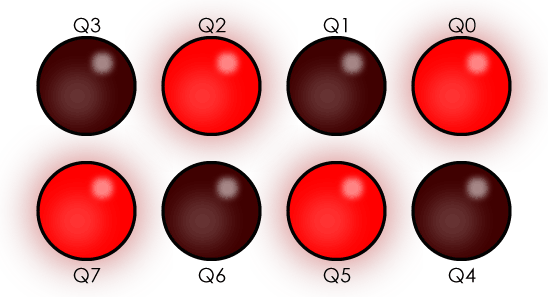
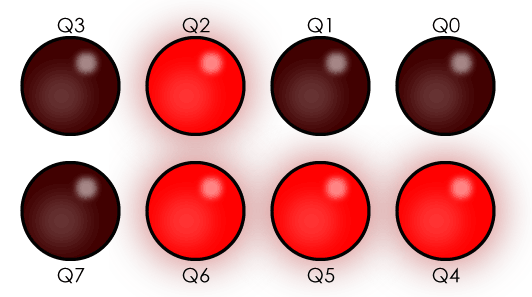
updateLEDs to control specific LEDs attached to the shift register.
updateLEDs()
from the loop() function to reproduce these
patterns of LEDs: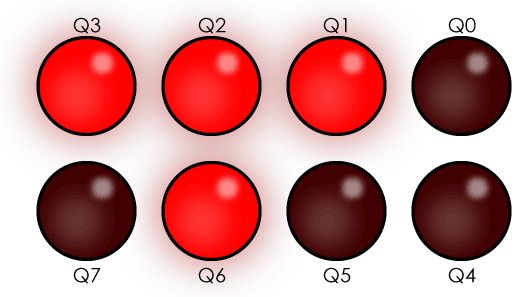
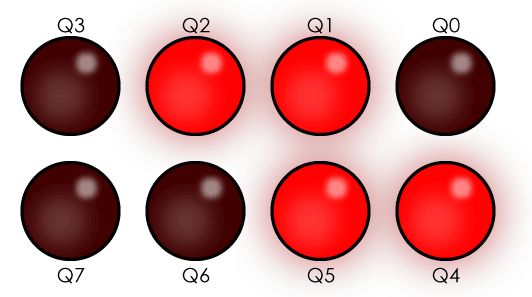
Display all patterns the above patterns in one sketch. Call delay after each pattern so it can be seen clearly.
With a partner, chain two shift registers together. Now your output will be 16 bits or 2 bytes long. Remember that one bit is shifted out on Q7' (pin 9), and you want it to shift that value into DS (pin 14) of the second shift register. In other words, connect pin 9 of the first register to pin 14 of the second shift register.
The following diagram shows this chaining:
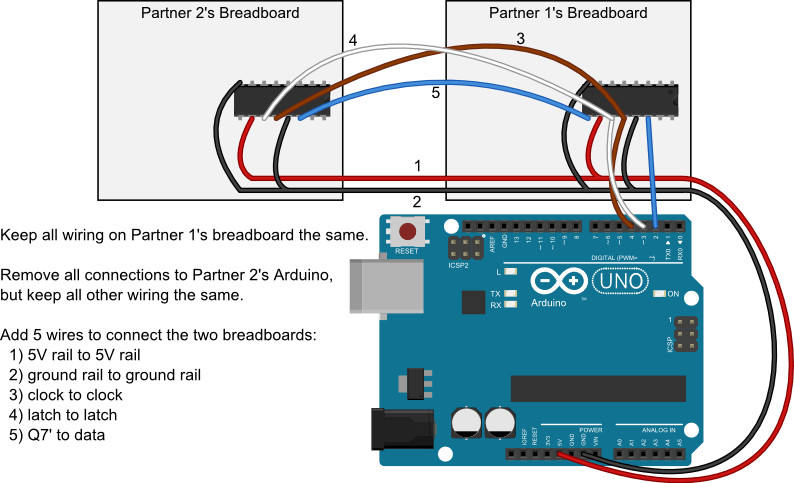
There is a bit of a challenge in connecting both registers to the Arduino pins that control the clock and latch. Remember that the signals from the Arduino can be found along the bars to which you hook your clock and latch wires on Partner 1's breadboard.
Other specifications:
updateLEDsPattern() pattern to
set all 16 outputs of both shift registers from a 16 element array. updateLEDsPattern() function
in main to show three different patterns with a short delay between them.This exercise is to be completed alone after you are done with your Partner, but you can start designing while you wait if they aren't ready.
You will be given a Danger Shield. It has a shift register on it that
controls a 7 segment display. Shift a sequence of 8-bit numbers into the
Danger Shield's shift register one at a time using the original
updateLEDs() function. The result should
be at least three different and recognisable letters being shown on the 7
segment display one after the other - not including the F shown below.
Integration idea: you can rewrite updateLEDs() so that it takes and shifts an array of letters.
The shift register on the Danger Shield is connected to different pins than the First Build exercise. They are:
The lights on the 7 segment display correspond to these bits:
Also note that the 7 segment display is grounding through the shift register - all the values are inverted, so you need to flip 1's to 0's and 0's to 1's in the pattern you would expect to write out.
For example if I wanted to display an F I would turn on these lights: 0, 4, 5, 6
This should be this binary value:
Binary value: 01110001
Digit pos'n: 76543210
But it will be inverted, so we need to use binary 10001110, or decimal 128 + 8 + 4 + 2 = 142.
Use the 7-segment display of your Danger Shield to indicate the rough position of one of the sliders.
int numberGlyphs[] =
{
B11000000, //0
B11111001, //1
B10100100, //2
B10110000, //3
B10011001, //4
B10010010, //5
B10000010, //6
B11111000, //7
B10000000, //8
B10011000, //9
B11111111, //10 - CLEAR
};
shiftOut() function:
http://www.arduino.cc/en/Reference/ShiftOut