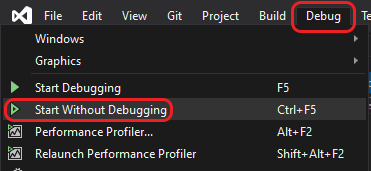Introduction to C++
C++ is one of many programming languages. When you install a Desktop IDE
(Interactive Development Environment) like Microsoft Visual Studio or XCode,
it usually comes with many other programming languages. For example you
might see options to write Swift, C#, Java or Objective-C programs. Replit, like these others, offers a wide
array of options. We
will, however, focus on developing console mode C++ code throughout these
labs. It can be confusing to know which options to pick at first. In this
lab we want you to know how to set up a simple C++ program of the right type
and run it.
Creating Your First C++ Program
|
A console mode application is a
character based program that runs in a text-based input/output window.
|
For your first C++ program, you will build a console mode application
that asks for your name and then displays a greeting message. This (i.e. a
console mode application) is the kind of program that you will build for
all your lab and class exercises/assignments because console mode programs are
often simpler to build than GUI or Windowed applications.
There are video instructions for downloading various IDEs and creating the correct program type for various IDEs
in URCourses. We have included links to those videos here, set to start at the timecode for creating a console
application. You can ignore any File I/O instructions you see in the video for now.
The Code
When you come to the part where you are ready to put C++ code in your project, type this code into the C++
editor:
// FILE: hello.cpp
// PURPOSE: An example of a simple I/O stream
#include <iostream>
#include <string>
using namespace std;
int main()
{
string name;
cout << "Please enter your name" << endl;
cin >> name;
cout << "Hello, " << name << endl;
return 0;
}
Make sure you type it... it's important to get used to fixing typing mistakes while you work.
Save hello.cpp after you have finished editing it.
Building the hello Project
In order to compile any code in an IDE, you have to create
a project. A project holds three major types of information:
- It remembers all of the source code files that combine
together to create one executable. In this simple example, the
file
hello.cpp will be the only source code file, but in larger
applications you often break the code up into several different
files to make it easier to understand (and also to make it
possible for several people to work on it simultaneously).
The project maintains a list of the different source files and
compiles all of them as necessary each time you want to create a
new executable.
- It remembers compiler and linker options particular to this
specific application. For example, it remembers which libraries
to link into the executable, whether or not you want to use pre-compiled
headers, and so on.
- It remembers what type of project you wish to build: a
console application, a windows application, etc.
For now we create a very
simple project "hello" and use it to compile hello.cpp.
Compile and Build:
- Compile
Some IDEs allow you to compile your code as a separate step. This simply compiles the source code in one
file like hello.cpp and forms an object file (hello.obj or hello.o) for it. It does not perform a
link or create an executable, so it is useful only for quickly compiling a file to check for errors.
Here's how you can compile the file hello.cpp in a few C++ IDEs:
- Build
In replit, you will see a Run ►
button.
The Run button does a more complex compile than the one we typed above. It uses the most recent C++ and adds some features. You don't need
them. Replit's Run button will also compile and build a program out of ALL the .cpp files in the Files
panel.
Important: In labs 2 to 10 you put all your .cpp for multiple exercises into one repl - Run won't like
this. You will have to compile and run separately. We will remind you how in Lab 2.
In other IDE's the same menu that has Compile will also have a Build option.
Like replit's Run button, build compiles all of the source files in the project that have been
modified since the last build, and then links them to create an
executable file.
Tip: A C++ project or repl can only Build successfully if there's only one main() function in all the
files present.
- Auto Compile/Build/Run
For single one program repls and IDE projects, you won't usualy need to compile or build as a separate step.
Usually it is
good enough to just run the program.
Beginners using Visual Studio, especially older version, you should be careful
to
choose Debug --> Start Without Debugging to run the program.
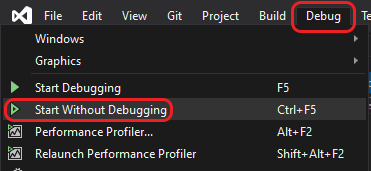
When you run in most IDEs, a window will pop up. If errors or warnings are
displayed in the Build status window, there is probably an error in the source
file. Often, you can double click on these to be taken to the error. Check your
source file again for missing semicolons, quotes, or braces or for spelling
mistakes and so on.
XCode and replit are a little different. Watch the videos to see what to do!
© Department of Computer Science, University of Regina.